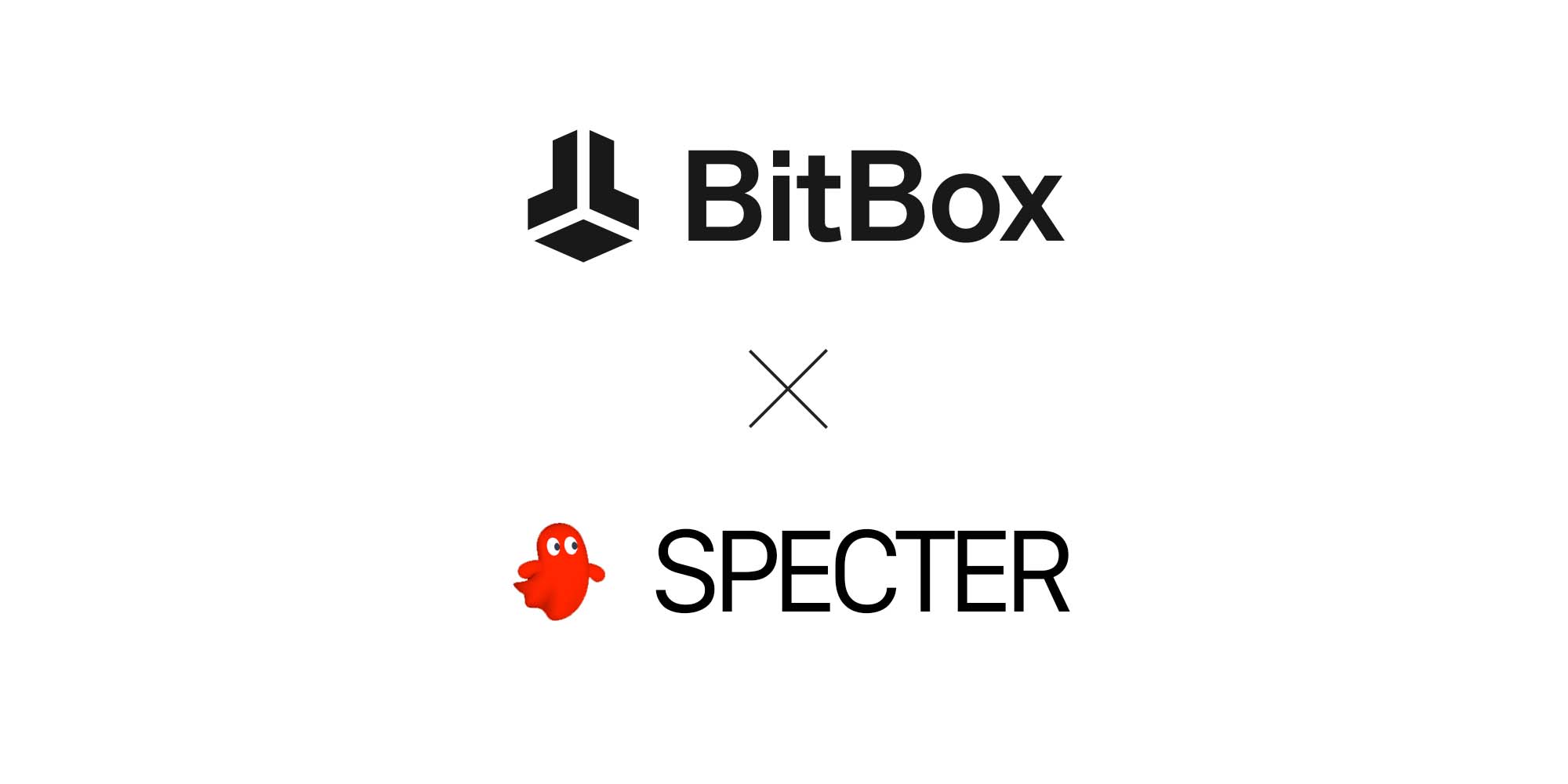Creating a MultiSig-Wallet with the BitBox02 is easy and secure. Due to multiple unique features, such as on-device registration of the cosigners, the BitBox02 is the ideal hardware wallet for multisignature wallets.
In the following guide, we will show you step-by-step how you can create a 2 out of 3 multisig setup with three BitBox02.
Add the devices to Specter Desktop
Install Specter Desktop
Download and install Specter Desktop for your operating system.
Add the first BitBox02

In Specter Desktop, click "Add new device" on the left side of the application, chose "BitBox02" in the overview and give the device a name. We chose "BitBox02 - 1", but you can set it to what ever fits your setup.
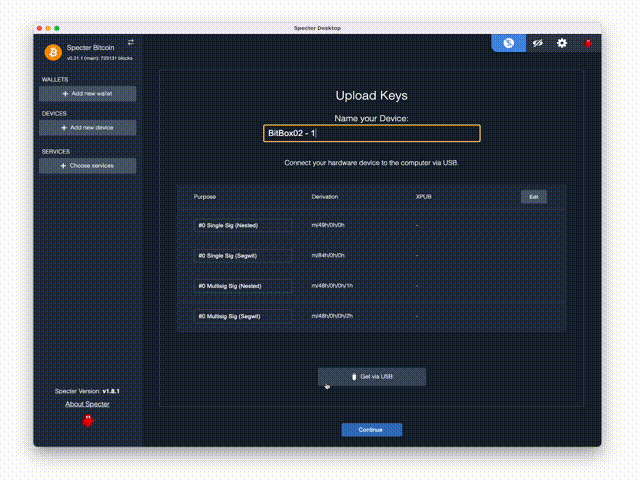
Next, click on "Get via USB" on the bottom of the page. This will prompt you to plug in and unlock your BitBox02. Plug in the first BitBox02 and unlock it.
After Specter Wallet extracted your public keys, click "Continue" and remove the first BitBox02.
Add the second BitBox02
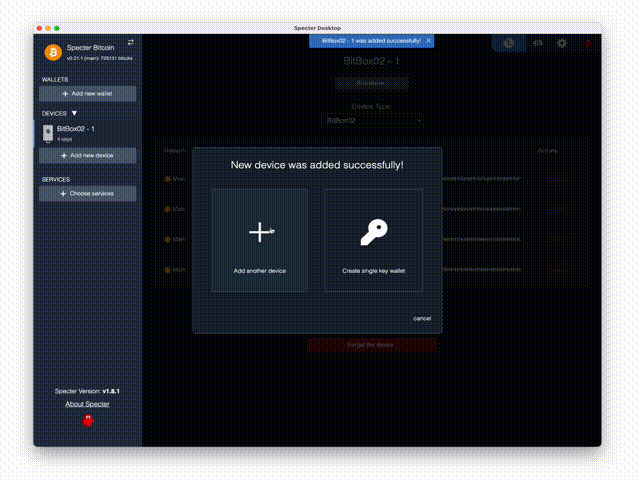
Choose "Add another device", give it another name (such as BitBox02 - 2), then plug in and unlock the second BitBox02.
Add the third BitBox02
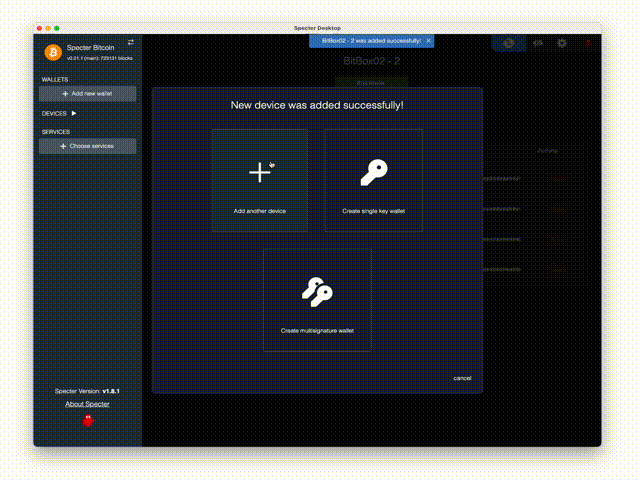
Repeat these steps for the third BitBox02, giving it another name.
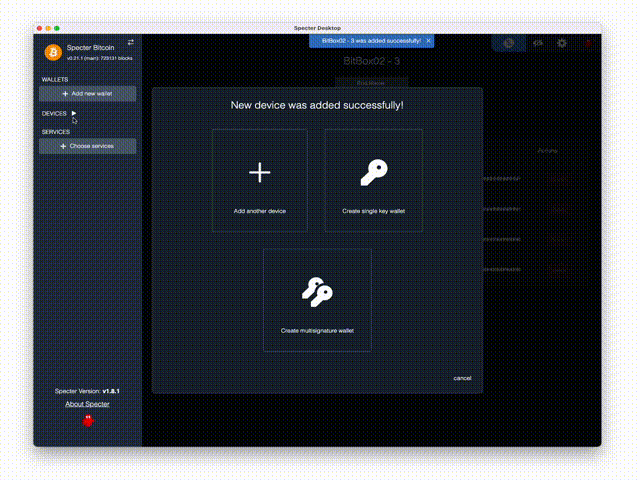
The device overview on the left side should show that all three BitBox02 have been added to Specter Desktop.
Create the multisig wallet
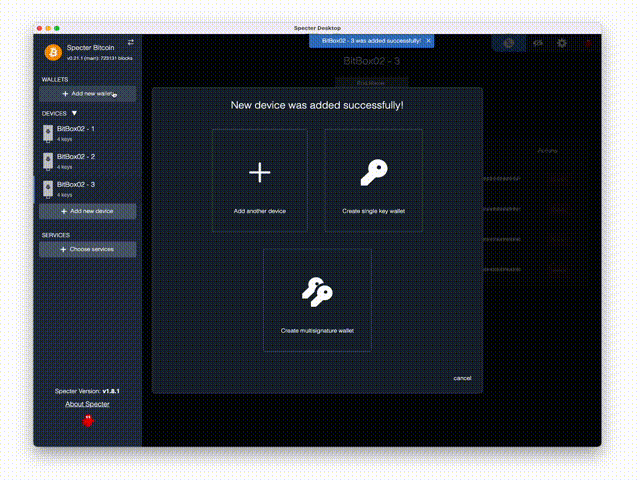
On the left side, choose "Add new wallet", then select "Multisignature wallet" and click on all BitBox02s that should be part of the wallet. Confirm your choice with a click on "Continue".
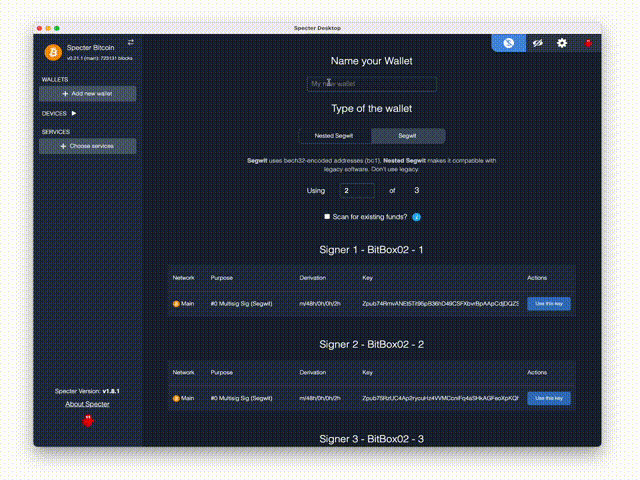
In the next step, you can set the parameters of the multisig wallet, such as the name and the amount of signers that have to agree for a transaction to occur. In this example we chose 2 of 3, which means that at least 2 of the 3 devices need to sign to send a transaction. Check again that the used devices are correct and proceed by clicking on "Create wallet".
Save the backup
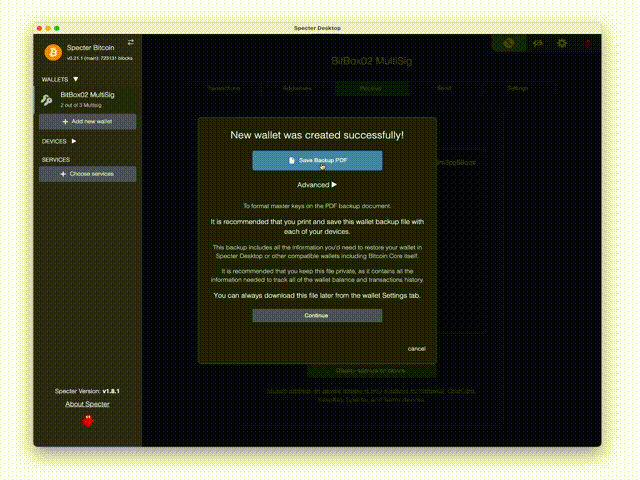
The wallet has been created successfully. Specter allows you to save the wallet backup as a PDF, which you should do. This backup does not contain your private keys, but the extended public keys, which are absolutely necessary to recover your wallet in case one of the devices gets lost. Ensure that you do not loose this PDF. It's best to create a few copies, print it out and store them in multiple locations.
Register the multisig wallet on the BitBox02
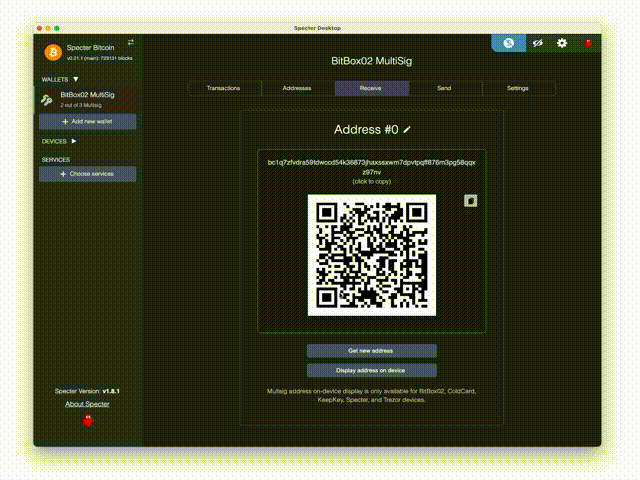
The BitBox02 allows you to register the multisig setup on the device in order to protect the user from signing a transaction for a malicious multisignature wallet. You do this by clicking on "Confirm address on device", plugging in your BitBox02 and choosing it in the overview.

On the device, you will be asked to to chose a name for the account. It will also show you the type of multisig and the xpubs of the cosigners. Compare these xpubs against the ones mentioned in your printed out backup. After this, you will be shown the account name and the bitcoin address, which has to match the one shown in Specter Desktop.
This registration is necessary so you can verify which multisig wallet you are creating an address for. In case your device is part of multiple multisig wallets, without this registration it would be possible to trick you into creating an address for a different wallet than you intend to and effectively holding your Bitcoin ransom. Make sure you check the wallet name on the BitBox02 before creating an address.
Sending a transaction
Creating the transaction
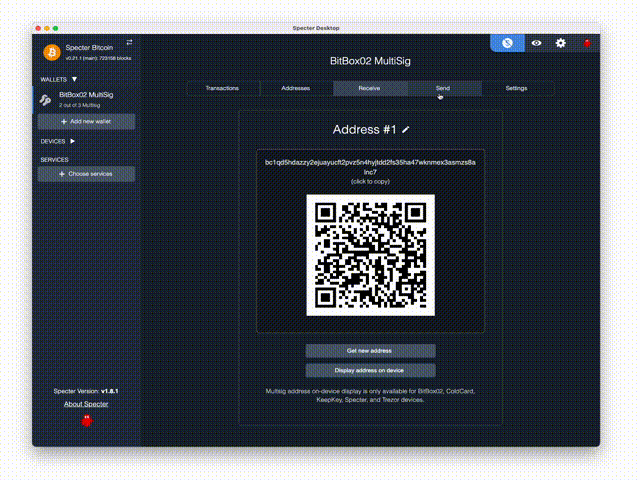
In order to send a transaction, at least two of your wallets have to sign it. To do this, you first have to create the transaction by clicking on "Send" on the top part of the app, entering the recipient address, specifying the amount and optionally setting the transaction fee.
After clicking on "Create unsigned transaction" you will be prompted to chose your signing devices.
Sign with the first BitBox02
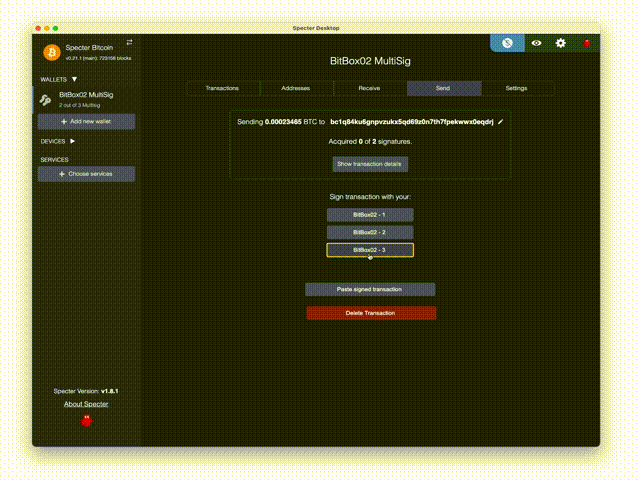
In the overview, you can chose which device you want to use for the first signature. In this example we click on "BitBox03 - 3", plug in the BitBox02 and confirm the transaction details on the screen of the hardware wallet.
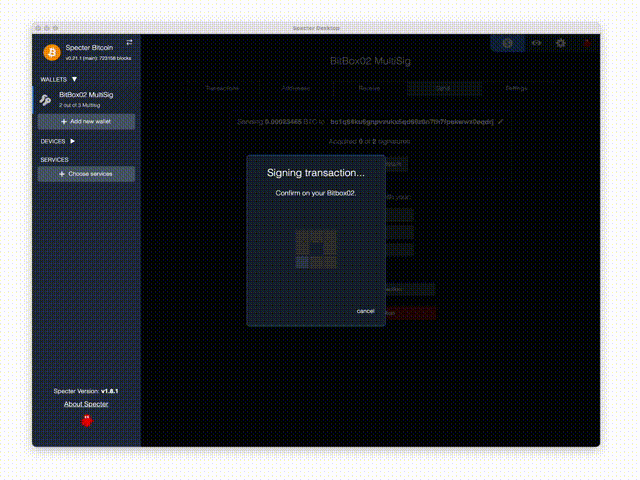
Once you have confirmed all details on the BitBox02, Specter Desktop should show "Acquired 1 of 2 signatures".
Sign with the second BitBox02
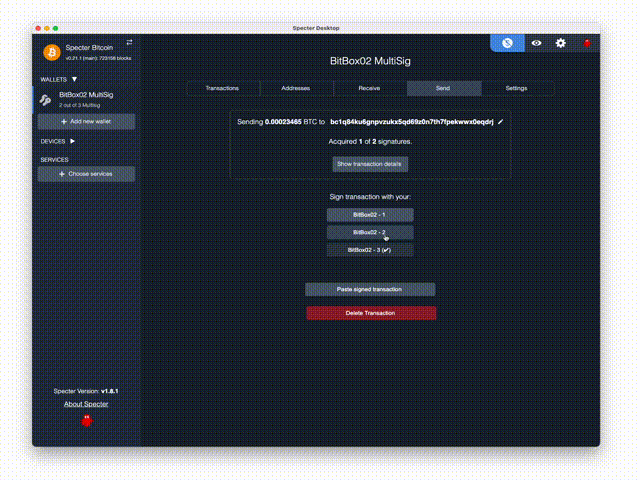
Next, chose the second wallet you want to sign with and repeat these steps.
Broadcast the transaction
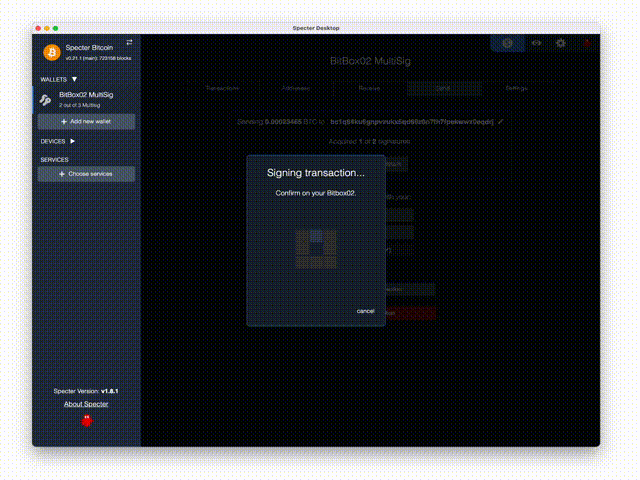
Once you have signed the transaction with two wallets, it will ask you what to do with the transaction. Here you need to chose "Send transaction" to broadcast it to the network.
That's it, you now have a working multisig setup!
Don’t own a BitBox yet?
Keeping your crypto secure doesn't have to be hard. The BitBox02 hardware wallet stores the private keys for your cryptocurrencies offline. So you can manage your coins safely.
The BitBox02 also comes in Bitcoin-only version, featuring a radically focused firmware: less code means less attack surface, which further improves your security when only storing Bitcoin.

Frequently Asked Questions (FAQ)
What is a MultiSig wallet with BitBox02?
A MultiSig wallet with BitBox02 is a secure bitcoin multisignature wallet that requires multiple signatures to authorize a transaction. It enhances security by distributing the signing power among multiple devices.
How many devices can be part of a MultiSig setup with BitBox02?
You can create a 2 out of 3 multisig setup with three BitBox02 devices, meaning at least 2 of the 3 devices need to sign to send a transaction.
Why should I register the multisig wallet on the BitBox02?
Registering the multisig setup on the BitBox02 protects users from signing transactions for malicious multisignature wallets. It ensures you're creating an address for the intended wallet, safeguarding your bitcoin.
How many signatures are required to send a transaction?
In a 2 out of 3 multisig setup, at least two of your wallets have to sign the transaction before it can be broadcasted to the network.
What is the purpose of the backup PDF provided by Specter?
The backup PDF contains the extended public keys, crucial for recovering your wallet if a device is lost. It doesn't have your private keys. It's vital to keep this PDF safe and accessible.
Shift Crypto is a privately-held company based in Zurich, Switzerland. Our team of Bitcoin contributors, crypto experts, and security engineers builds products that enable customers to enjoy a stress-free journey from novice to mastery level of cryptocurrency management. The BitBox02, our second generation hardware wallet, lets users store, protect, and transact Bitcoin and other cryptocurrencies with ease - along with its software companion, the BitBoxApp.