BitBox introduction: Part 2 of 5
Welcome to part two of the BitBox02 introduction. In this email we cover everything you need to know about receiving and sending transactions securely.
Receiving coins
A wallet is much more fun once it contains some funds. Its purpose is to secure your coins, and now we'll look at how you can receive them on your BitBox02.
To receive a payment, select the account of your choice in the BitBoxApp sidebar and click "Receive" in the upper right corner. You will then see a preview of the address. To see the full address, click "Show and verify full address on device," which will display the address on the secure screen of your BitBox02.
You can then scan the QR code or copy the address to send coins to it.
It is essential that you verify the receiving address directly on the BitBox02 because a virus on your computer could display an address on your computer screen that does not belong to you. If someone sent coins to this address, they would never arrive in your wallet.
Instead, compare the address shown on the BitBox02 directly where you will use it:
- with the BitBoxApp (e.g., if you scan the QR code),
- with the email that you're sending out,
- with the online exchange in your browser, where you're withdrawing coins.
For added security, the BitBoxApp no longer shows the address after you confirmed it on your BitBox02.
If you want to receive a large amount, it might be good to verify the address with the sender directly, for example, via telephone or with a screenshot sent with a messenger app.
Hint: It's best practice always to use a new receiving address and not reuse old addresses, as this improves the privacy of your wallet. The BitBoxApp will always show you a new receiving address, but it's safe to continue using old addresses.
See our BitBox Guide at https://bitbox.swiss/help for more details.
The coins are on their way
Once the coins are sent, the transaction is visible on the network, waiting to be written to the blockchain. The BitBoxApp sees the transaction very quickly and displays its current status:
- Pending: the transaction is not final yet. The small circle shows the number of confirmations on the blockchain with the blue segments, from 0 to 5.
- Complete: After 6 confirmations, the transaction is considered final and irreversible. They are now entirely yours.
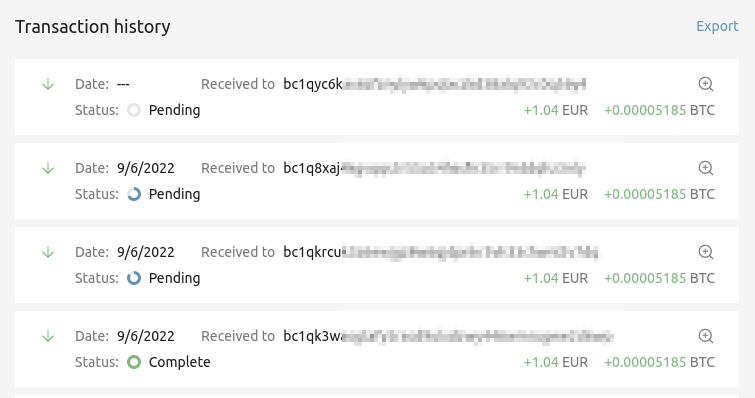
Hint: The coins are transferred on the blockchain by the sender. The BitBox02 provides the receiving address, and after that it's no longer needed. Therefore, the device does not have to remain plugged in to receive.
Sending coins
Once you have received some coins in your wallet, you can make your first transaction.
Select the account of your choice in the BitBoxApp sidebar and click the “Send” button in the upper right-hand corner. On the following screen, paste or scan the address to which you want to send some coins.
Hint: If you want to test making a transaction, you can get a receive address from your BitBox02 wallet and use that as the recipient's address. You will simply send some coins to yourself.
After you specify the address, enter the amount you want to send. You can use the cryptocurrency amount or your local currency amount.
The last step is to choose the transaction priority. The higher the priority, the more fees you pay, but the faster a miner will write it into the blockchain. You can choose a low fee level if you are not in a rush to spend less on fees.
Once you have filled out all fields, click “Review”. A pop-up in the BitBoxApp shows all transaction details, and the BitBox02 will also show the relevant information on its secure display. Verify the information on the BitBox02 carefully. If everything is in order, confirm the transaction by pinching the device where it shows the little triangles.
Hint: You must always trust what your BitBox02 is showing on its secure display over anything shown on your potentially compromised computer.
See our BitBox Guide at https://bitbox.swiss/help for more details.
Excellent, now you know how to send and receive coins securely. In the next email, we will cover various backup options and how to make sure that your funds are safe, even if your BitBox02 should be lost, stolen, or damaged.
See you soon!
Jo & the BitBox team
BitBox introduction: Go to part 3 >>