BitBox introduction: Part 3 of 5
The BitBox02 keeps your coins safe from hackers and thieves. But what if the device gets stolen, damaged, or is simply lost?
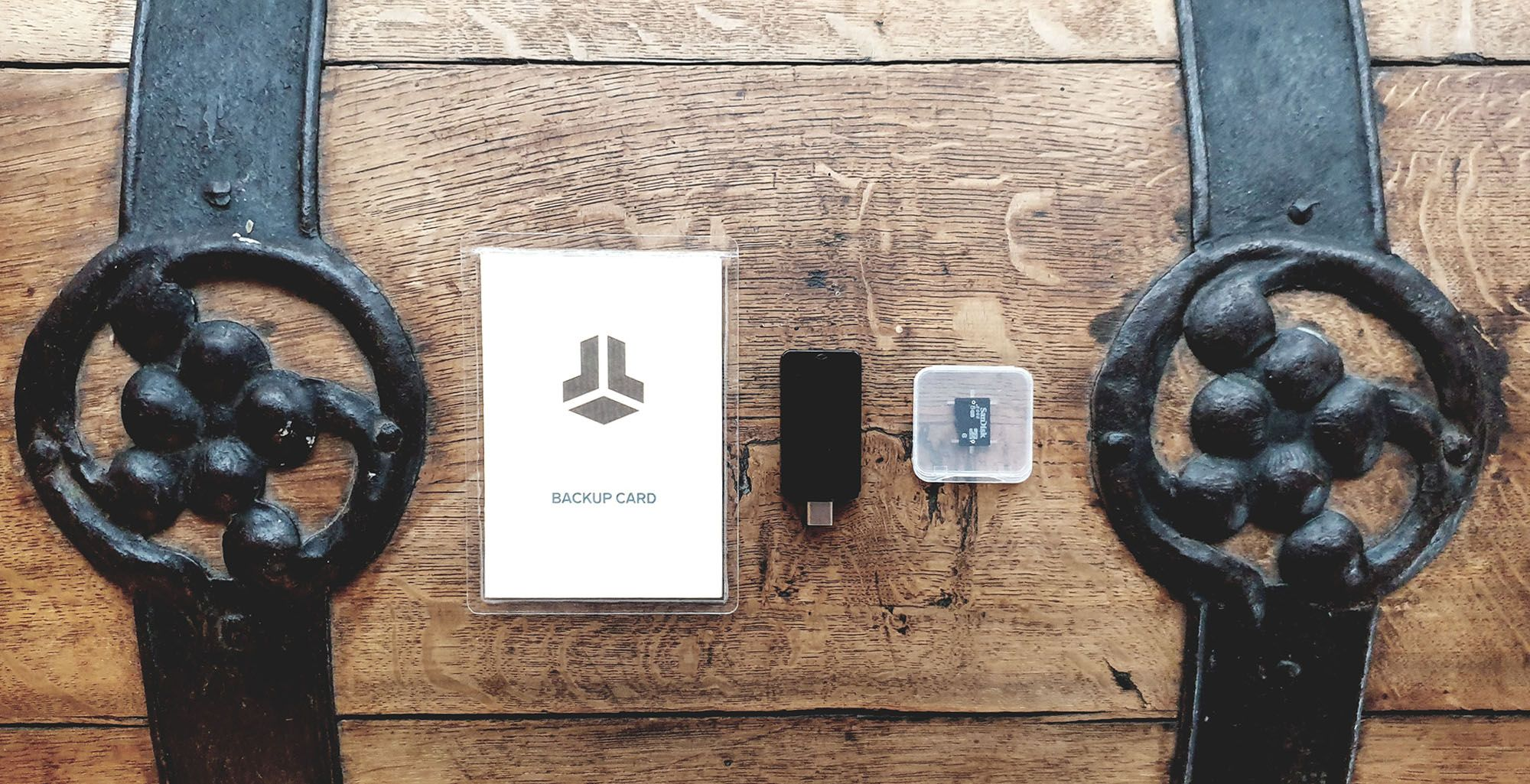
This is where your wallet backup comes in. You can restore your whole wallet, including all transactions, from your backup.
You already created a backup on the microSD card when you set up the BitBox02. It is the simplest backup option and allows you to restore all your coins on a new BitBox02 with just a few clicks.
But where should you store your backup? What if you can’t get your hands on a new BitBox02? And can you restore your backup on a different hardware wallet? We’ll answer all these questions below.
How does the backup work?
Wallet backups are a little bit magical: You create them at the very beginning, and all your future transactions are backed up as well. How is this possible?
Modern crypto wallets calculate all keys from a single secret, the master seed. From that secret, all addresses and signing keys are derived deterministically. That means you can restore your backup on a brand new wallet, and it can automatically calculate all addresses and keys again. Because your coins and transactions are on the blockchain, the wallet simply needs to look them up.
What does this mean for you?
- You only need to create your wallet backup once, and you're all set. 🎉
- This backup covers all cryptocurrencies, accounts, and addresses secured by the BitBox02. It even includes all the third-party wallets you used with the BitBox02, like MyEtherwallet, Rabby, or AdaLite.
- The backup does not include the optional passphrase, which is never stored persistently on your BitBox02 or your microSD card backup. (If you don't know what that means: don't worry. It's an advanced feature we'll cover later).
Your BitBox02 keeps your keys offline, and you need to do the same with your backup. Never let your microSD card touch any device that is not the BitBox!
Create additional backups
With your BitBox02, you can create as many backups as you like. We recommend to keep at least two backups to add redundancy and avoid a single point of failure.

To create additional backups, you have two options:
Use additional microSD cards
Simply create an additional backup on a new microSD card and store it in a separate location. You can buy additional cards in our shop, or buy them locally. Just make sure to get a SDHC microSD card from a quality brand like Sandisk.
Write down recovery words
The wallet backup can also be encoded into 24 English words you can write down by hand. It's a bit more work (especially to recover the wallet), but a great way to create a backup that does not rely on anything electronic.
In the BitBoxApp, go to “Manage device” and click on “Show recovery words”. Make sure nobody sees your recovery words, and that they never touch any electronic device except the BitBox02 (don’t save them on your computer!).
You have multiple options to write down your recovery words:
- Note them on paper: You can print out a BitBox Backup Card yourself (download one for free), or get our professional ageing-resistant Backup Cards.
- Engrave the recovery words in steel, for example with a Steelwallet. This backup can survive fire, flooding and other apocalyptic scenarios.
Both the microSD card and the recovery words contain the same information, so it's primarily your own preference how to create additional backups.
Keep your backup safe
It is crucial that you store your wallet backup in a secure location. Anyone who gets access to your backup can restore your wallet and potentially steal your funds! Depending on the value you’re securing, choose an appropriate location, for example a locked drawer, a safe at home, or a safety deposit box.
The physical security of your backup is more important than that of your hardware wallet. The BitBox02 is designed to protect your cryptocurrencies even in the hand of a thief, but a backup allows direct access to your funds.
Hint: For advanced users, there are several options to add an additional layer of security to the backup. That comes with additional complexity and potential for human error, though.
Read more about advanced backup security options
Restore your wallet
Restoring your microSD card backup with a BitBox02 is straight-forward. The device must be uninitialized so the BitBoxApp shows you the following screen:
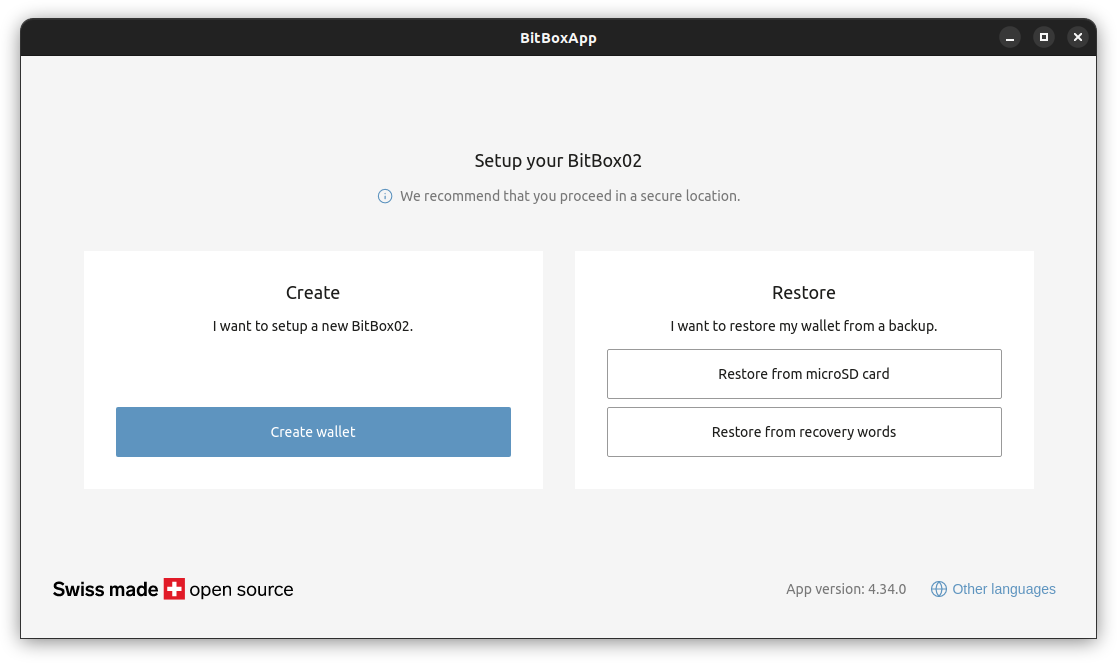
In the "Restore" section, either choose "Restore from microSD card" or "Restore from recovery words" according to your backup medium. The BitBoxApp (and the BitBox02 itself) will guide you through the recovery process. And that's it!
Hint: It's a good idea to try the “backup” and “restore” routine for yourself, while your BitBox02 does not yet hold your life savings. Simply send a small amount to your new wallet, then reset the device (in the BitBoxApp, go to “Manage device” and click on “Factory reset device"). Now, you can restore your wallet from your backup.
What if you don't have a BitBox02 to restore?
You're never locked into using a BitBox02. These are your funds, so you need to have complete control over them at any time. We achieve this by following well-established industry standards.
- For the microSD card backup, we provide a Backup Recovery Tool that allows you to convert the file on the card into standardized recovery words that you can use with any other wallet.
- The recovery words work with most other hardware and software wallets so you can import them directly.
We strongly discourage entering your recovery words on a regular computer or phone, as a virus could learn your master seed and directly steal all your funds. Restoring your funds into a hot wallet should be your last resort. After recovery, move your funds into a new secure wallet as soon as possible.
Awesome, now you know all there is to handle your precious wallet backup! In the next email we will cover some advanced features and show you how to use your BitBox02 as privately as possible.
See you soon!
Jo & the BitBox team
BitBox introduction: Go to part 4 >>