BitBox introduction: Part 4 of 5
Many useful BitBox features might not be evident immediately, but they can make a huge difference when you use them daily.

In this fourth part of our introduction series, we want to highlight a few valuable features so that you can get the most out of your BitBox. There's a lot to cover, but we want you to know that all this is optional. No feature we mention in this email is required to keep your coins safe.
BitBoxApp for Android
Using the BitBoxApp on your computer works perfectly fine, but did you know that you can also run the BitBoxApp on your Android smartphone? Many of our users say they even use the BitBox02 on mobile exclusively.
We build the BitBoxApp for Android from the same codebase, with an optimized interface for small screens, and it's fully feature-complete. You can even update your firmware from your phone.
Just take the BitBox02 with you when you're on the go. No additional laptop required.
Buy Bitcoin directly into your BitBox02
What's a wallet without any coins? You might already have some bitcoin or other crypto assets that you transferred into your BitBox02. But did you know that you can buy crypto directly into your hardware wallet?
The Buy crypto option in the BitBoxApp offers the widest variety of options regarding cryptocurrencies and payment methods. You can pay via bank transfer (cheap) or credit card (fast).
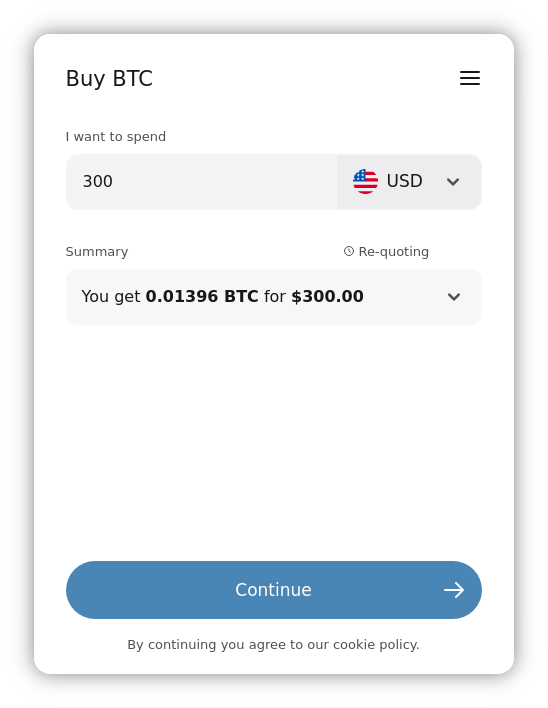
If you're in Europe and only interested in buying Bitcoin, we recommend Pocket, a fully regulated Swiss Bitcoin broker that offers the easiest buying option directly into your BitBox02.
Multiple accounts in the same wallet
You might want to organize your funds and keep them separate if you keep bitcoin and other crypto assets for different purposes.
In the BitBoxApp, you can create multiple accounts for each cryptocurrency. Your single backup covers all accounts, but funds are kept entirely separate.
For example, if you want to secure some funds for your kids, you can create a separate account for each. Or, if you buy bitcoin regularly from a specific broker or exchange, you can use a dedicated account to track your stash's growth over time.
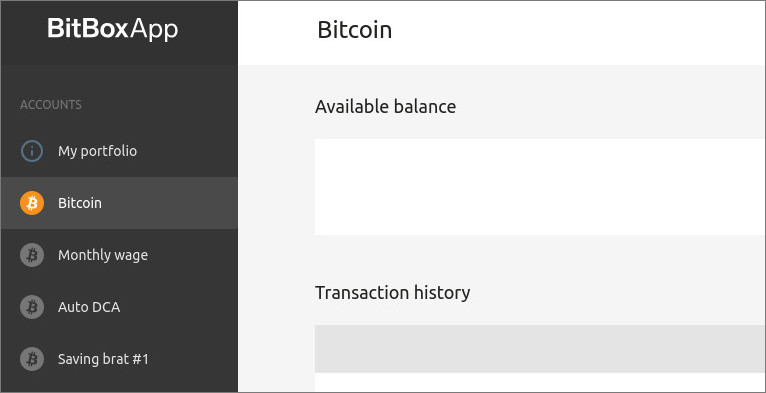
To add a new account, go to Settings > Manage accounts > Add account.
Annotate and export your transactions
If you transact with crypto assets regularly, you might want to keep a record of your incoming and outgoing transactions. Maybe for your budget tracking or official accounting purposes.
For this, you can add notes to transactions. Simply click on the little magnifying glass icon in the transaction overview and enter your annotation in the "Note" input field. Click on the "disk" symbol to save.
You can then export all transaction details of an account. Click on "Export" top-right on the transaction overview. Save your transactions as a comma-separated CSV file, and you'll be able to import them into any other program.
Congratulations, you're a BitBox power user now! 🎉
In case you have any questions, make sure to check out our Knowledge Base at https://bitbox.swiss/help first. We are constantly adding frequently asked questions (including our answers!).
In the next and last email, we'll give you an outlook on some more advanced topics to further improve your security and privacy.
See you soon!
Jo & the BitBox team
BitBox introduction: Go to part 5 >>