This is the second article of our Electrum series. In this post we explain how to use advanced Electrum features, best in combination with the BitBox02 hardware wallet. It is written for advanced users, so we go a bit more into details.
Part 1: Use BitBox02 with Electrum wallet
Part 2: Advanced Electrum features
Part 3: BitBox02 multisignature wallet
Electrum
The Electrum wallet is a powerful Bitcoin light client for Windows, Mac and Linux. It connects to an Electrum server of your choice and offers many advanced features. It can be used as a pure software wallet, with the private keys stored on your computer, but it also works very well with many leading hardware wallets.
Note: Electrum wallet is a third-party application. We don’t have control over the development and distribution of the software and can’t provide any guarantees.
Why use Electrum with your BitBox02?
The Electrum wallet is the de-facto standard for a power-user Bitcoin wallet. It works with all possible setups, including hot and cold wallets, and hardware wallets from many manufacturers. The user interface is more functional than beautiful, but that’s probably the price for such a rich feature-set.
With the BitBoxApp, we strive to create a simple, minimalistic Bitcoin wallet for desktop and mobile platforms. While it provides advanced features like coin control or connectivity to your own Bitcoin full node, it will probably never cover all features of Electrum. This is why interoperability with Electrum is very important to us. If you need advanced features that are not offered by the BitBoxApp, the Electrum wallet is your friend.
In the first part of this series, we covered how to install Electrum and use it with our BitBox02 hardware wallet. It also explains how to simply send and receive Bitcoin.
Let’s dive into some advanced options.
Settings
Customize Electrum to your needs and get the most out of it by selecting the menu item “Tools / Preferences”.
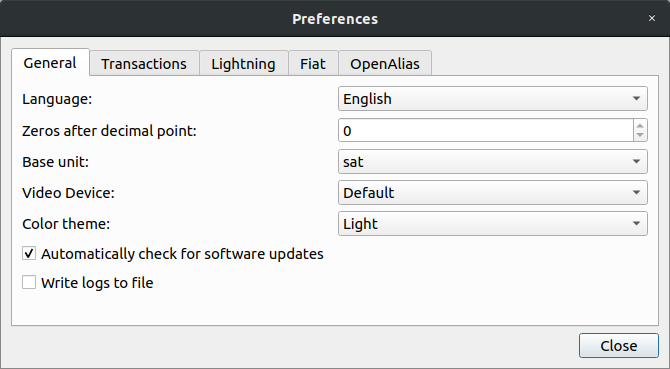
Besides the obvious settings, the most used features include:
General tab
- Base unit: select your Bitcoin unit, e.g.
BTCorsat - Video device: allows to scan QR codes via webcam
- You can select “Dark Mode” ?
Transaction
- Use Replace-by-fee: enabled by default, see section below
Fiat
- Fiat currency: select your reference fiat currency
- Show history rates: shows the historic fiat value of past transactions
Addresses
To get an overview over addresses controlled by your wallet, you can display a separate Addresses tab in the menu with “View / Show Addresses”.
This separate tab shows your addresses, both used and unused, for receiving payments and change from your own transactions. Using the context menu you can show additional details for each address, or freeze individual addresses so that they are not spent when creating new Bitcoin transactions.
Pay to many
When using Bitcoin regularly, there are situations where you want to make several payments at the same time. This helps automate mass payments, save on fees and blockspace.
If you enable “Tools / Pay to many” in the menu, the “Pay to” field in the Send tab changes into a multi-line textbox. Now you’re able to enter multiple receiving addresses and a corresponding value on separate lines, like this:
tb1q8tlfylnvwr4sd2k0xp7urkqxavrd0gv77lnq6w, 0.0004
tb1qk9222ky3pf0jgxh7p45zdnmacgk0gfw4hpf7zk, 0.0001
tb1q78xuwudps736p9zztry9jyfmr6lkmnd0m76at4, 0.0007Using the file icon, you can also load a text file of the same content, even without activating the feature beforehand.
Replace-by-fee
Finding the right fee for a transaction can be tricky. Replace-by-fee (RBF) helps by explicitly marking transactions as replaceable, so you can start with a low fee and — for example if the mempool suddenly fills up — replace it later with a higher fee if necessary.
This setting is enabled by default and can be configured by selecting the menu item “Tools / Preferences / Fees”.
As long as they are unconfirmed, RBF transactions are listed with [rbf, 1. sat/b] in the History tab. Use the context menu (right mouse-click) to select “Increase fee”, update the fee and rebroadcast the transaction.
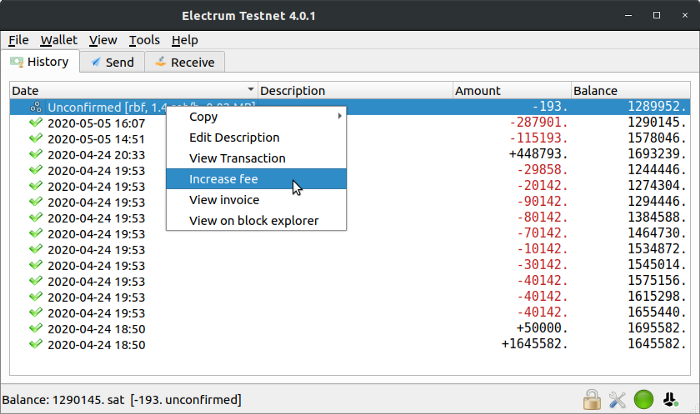
Another interesting option is “Batch RBF transaction”, which can be enabled in “Tools / Preferences” as well. This feature automatically combines outgoing RBF transactions. If you create a new RBF transaction, while there is still at least one unconfirmed transaction present, Electrum is able to replace the latter with an updated batch transaction containing both. So even if you’re not planning on sending multiple transactions, you might still be able to batch them and save on fees and blockspace.
Coin control
Performing some extra steps like CoinJoins to preserve your financial privacy? Or do you want to make sure not to mix coins (UTXO) of different sources when sending funds to a recipient? To gain such fine control, you need to manage the coins in your wallet.
With “View / Show Coins” you can display the “Coins” tab and see all coins that in sum make up your wallet balance. With the context menu, you can spend a coin directly, see additional information, or also freeze it so that it will no longer be considered for spending.
Sign messages
With Electrum, you can prove that you are in full control of a bitcoin address by signing an arbitrary text message with the private key of that specific address. This can be used for various reasons, one being for regulatory reasons.
For instance, the Swiss exchange Bity uses this to allow their customers to buy and withdraw up to 5000 Swiss Francs (~5000 USD) of cryptocurrencies without any KYC requirements.
You find this feature in "Tools / Sign/verify message", and it's quite self-explanatory.
Watch-only wallets
You can use Electrum to watch a wallet without knowing the private key. For that you need the extended public key (xpub), which contains all necessary information to watch past and future transactions and create new addresses. It does not contain any private keys, so you cannot spend any of these funds.
Most wallets allow you to export the xpub. In the BitBoxApp, for example, you can display the extended public key for every account by clicking on “Account info” at the top.
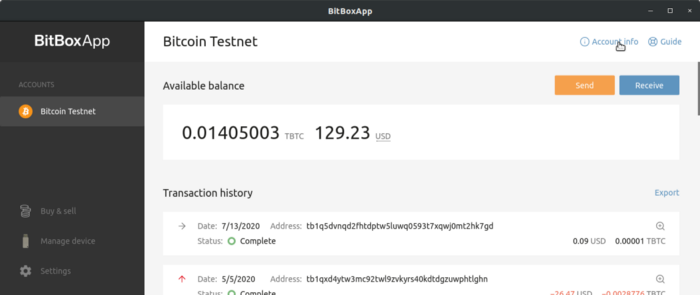
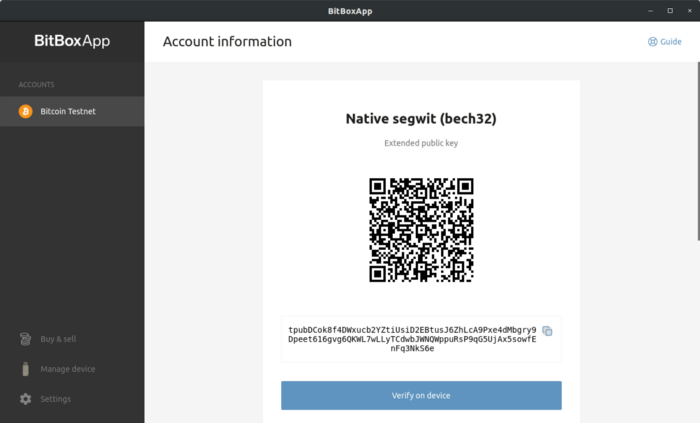
To create an Electrum watch-only wallet, create a new wallet with the menu item “File / New/Restore”, select “Standard wallet” and “Use a master key”. Paste your xpub into the text field (or load if from file or via QR code with your webcam) and choose whether to password-protect it for added privacy.
Now you have an (almost) regular Electrum wallet, it just says [watching only] in the title bar. This can be useful to create new receiving addresses, without having the private keys present. Just be aware that if you don’t verify your receiving address on the secure screen of a second device like the BitBox02, malware on your computer could potentially trick you into giving out addresses that don’t belong to you, but are under the control of an attacker. Never use this method for significant amounts.
Should you want to export your xpub from Electrum into another software wallet that supports watch-only wallets, you can easily do that by navigating into the menu item “Wallet / Information” and exporting your “Master Public Key” as text or as a QR code.
Sweep a Paper Wallet
Still have an old paper wallet lying around? Be careful when spending these funds: you need to create a transaction that spends the whole amount, otherwise it might be hard to recover your change.
Electrum lets you safely sweep a paper wallet with the menu item “Wallet / Private keys / Sweep”. Copy the private keys into the text box and Electrum will automatically create a transaction that sends all funds into your current wallet.
Please be aware that this is a “hot wallet” operation and the private keys of your paper wallet are exposed on your computer, even if for only a brief moment. Don’t use this method for large sums without additional precautions.
Tor
As outlined in part 1 of our series, you should be careful what Electrum server to choose. Whether you use a random server, or your own, Tor as an anonymity networking layer can help in both cases:
- Public Electrum server: Although the Electrum server learns about your Bitcoin holdings and past transactions, Tor helps hide your real IP address and geographical location.
- Your own Electrum server: Tor allows you to access your Electrum server without much network configuration. This is especially helpful if your node runs in a home network and is not reachable from the outside.
To use Electrum with Tor, install either the Tor Browser from the official website https://www.torproject.org. Follow the steps outlined in the download section.
In Electrum, click on the menu item “Tools / Network” (or click on the green LED button in the bottom right corner) and go to the “Proxy” tab. Select “Use Tor proxy at port 9050”. You can now either continue using a regular public server, or configure a Tor .onion address in the “Server” tab.
The previously green LED should now switch to blue to indicate that you’re connected over the Tor network.
Next: BitBox02 multisig with Electrum
This concludes part 2 of our BitBox02 ❤️ Electrum series. The next blog post covers how to use BitBox02 multi-signature in Electrum.
BitBox02 Bitcoin-only edition
The BitBox02 is available in a Bitcoin-only edition, with radically focused firmware. Less code means less attack surface which further improves your security when only storing Bitcoin.

If you want to use your BitBox02 with Electrum, make sure you have the latest firmware installed. Download it at bitbox.swiss/download.
If you don’t own a BitBox02 yet, get one in our shop!
Frequently Asked Questions (FAQ)
What is the Electrum wallet?
The Electrum wallet is a powerful Bitcoin light client for Windows, Mac, and Linux, offering many advanced features and compatibility with various hardware wallets, including BitBox02.
Why use Electrum with BitBox02?
Electrum is the de-facto standard for a power-user Bitcoin wallet. While BitBoxApp offers a simple, minimalistic Bitcoin wallet, it may not cover all features of Electrum. Thus, interoperability with Electrum is crucial for those needing advanced features.
How can I customize Electrum settings?
You can customize Electrum by selecting the menu item “Tools / Preferences”. This allows you to adjust settings like Bitcoin unit, video device for QR code scanning, and enabling "Dark Mode".
What is the "Pay to many" feature in Electrum?
"Pay to many" allows users to make multiple payments simultaneously, automating mass payments and saving on fees and blockspace.
How does Replace-by-fee (RBF) work in Electrum?
RBF allows users to replace a transaction with a low fee with another one with a higher fee if needed. This is useful if the mempool becomes congested.
What is Coin control in Electrum?
Coin control gives users the ability to manage individual coins in their wallet, ensuring that coins from different sources aren't mixed when sending funds.
How can I use Electrum to sign messages?
Electrum allows users to sign messages with the private key of a specific Bitcoin address, proving control over that address. This feature can be found under "Tools / Sign/verify message".
What are watch-only wallets in Electrum?
Watch-only wallets in Electrum allow users to monitor a wallet without the private key. This is useful for checking balances and transactions without the ability to spend funds.
How can I sweep a paper wallet with Electrum?
Electrum provides an option under “Wallet / Private keys / Sweep” to safely transfer all funds from a paper wallet into your current Electrum wallet.
Can I use Electrum with Tor for added privacy?
Yes, Electrum can be configured to use Tor, an anonymity networking layer, to enhance privacy when connecting to Electrum servers.
Shift Crypto is a privately held company based in Zurich, Switzerland. Our international team of specialists across engineering, cryptosecurity and Bitcoin core development build the BitBox products and provide consulting services. The BitBox02, a second generation hardware wallet, equips individuals to easily store, protect, and transact cryptocurrencies. Its companion, the BitBoxApp, provides an all-in-one solution to securely manage your digital assets with ease.

