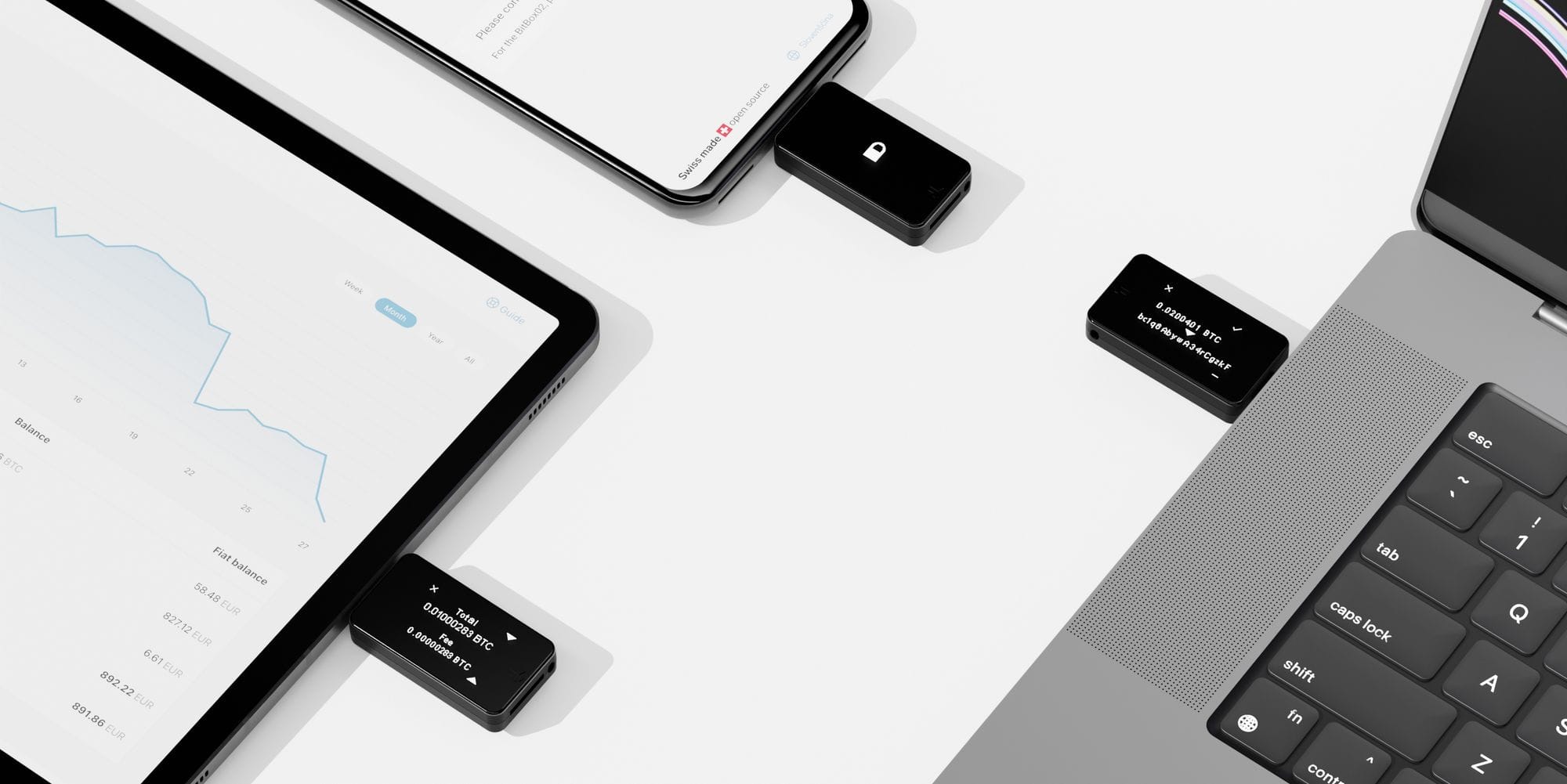Du kannst diesen Artikel auch auf Deutsch lesen.
In this blog post, we'll walk you through the process of migrating from a Trezor hardware wallet to the BitBox02 for cold storage. This guide is specifically designed for those seeking a secure and user-friendly hardware wallet experience. We'll cover all the steps needed to transfer your assets and ensure a seamless transition.
Why choose the BitBox02 as a Trezor alternative?
The BitBox02 is a popular choice among Bitcoin and crypto enthusiasts as a Trezor alternative for several reasons:
- Security: The BitBox02 offers a high level of security, thanks to its combination of a secure chip with fully open-source firmware and several advanced security features such as Anti-klepto protection.
- User Experience: The sleek BitBox02 is easy to use, with a simple touch interface and the intuitive BitBoxApp, available for Windows, Mac, Linux and Android smartphones.
- Compatibility: The BitBox02 closely follows industry standards and supports a wide range of cryptocurrencies, including Bitcoin, Ethereum, Cardano and over 1500 tokens.
- Backup and Recovery: The device allows easy backup and recovery using a microSD card or manually writing down the recovery words.
- Existing users love us! We are rated Excellent on Trustpilot with 4.8 of 5 stars. These reviews are the result of the BitBox02 being a great product and our stellar customer support team.
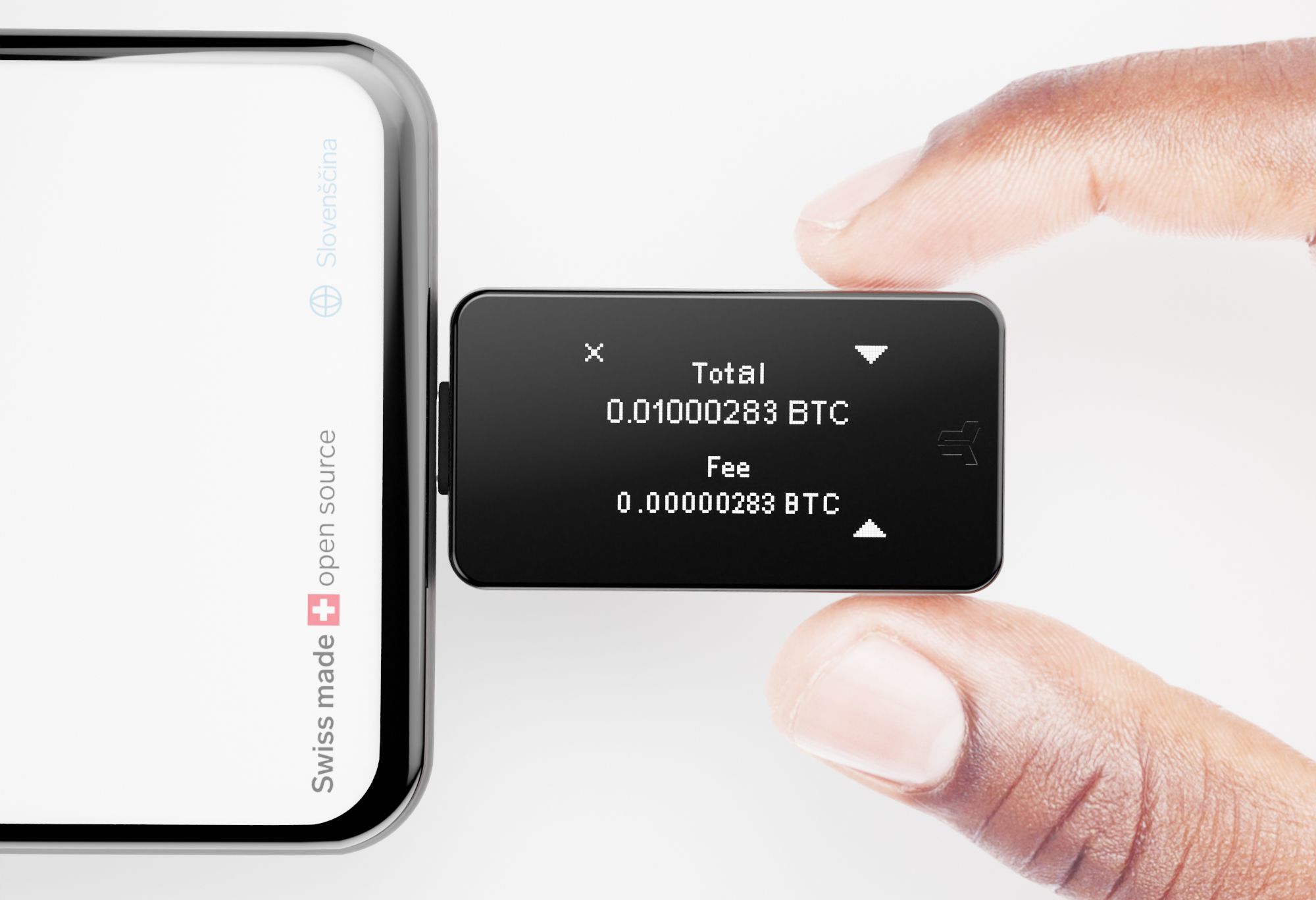
Are all my coins supported on the BitBox02?
Before you begin the migration process, it's important to check if the BitBox02 Multi edition supports all the coins you currently keep on your Trezor hardware wallet. We recommend double-checking the list of supported coins of the BitBox02 Multi edition to ensure that you can manage your desired assets on your new hardware wallet.
It's also worth mentioning that the BitBox02 does not support the very old Bitcoin legacy addresses starting with 1..., as these were already obsolete when we launched the BitBox02. In case you keep Bitcoin in a Trezor legacy account, simply send them to your new BitBox02 from your old Trezor after the move. Note that "Legacy Segwit" accounts, as they're called in Trezor Suite, are supported in the BitBoxApp under the name "Wrapped Segwit".
Should I move my existing wallet, or create a new one?
To migrate your coins you have two options:
- Recommended: Send your coins to a new wallet created on your BitBox02. This approach provides a clean and fresh start where you can safely discard your old Trezor wallet, making full use of the BitBox02 security features. However, sending all your coins to a new wallet can be quite a bit of work, depending on how many accounts and UTXO you have, especially when considering transactions fees. Creating a new wallet itself is easy, thanks to the microSD card backups.
- Recover your Trezor backup on a new BitBox02 to import your existing wallets. This avoids transaction fees and quickly imports your wallet inlcuding all accounts. You need to trust that the original wallet created by Trezor is secure. The BitBox02 is also compatible with only 12 recovery words, which your Trezor wallet will most likely use.
If you don't have too many different coins or accounts and are convinced that you want to move them to the BitBox02, we recommend that you create a new wallet. Otherwise, it's quick and easy to recover your Trezor backup, and you still have the option to move your coins to a new BitBox02 wallet in the future.
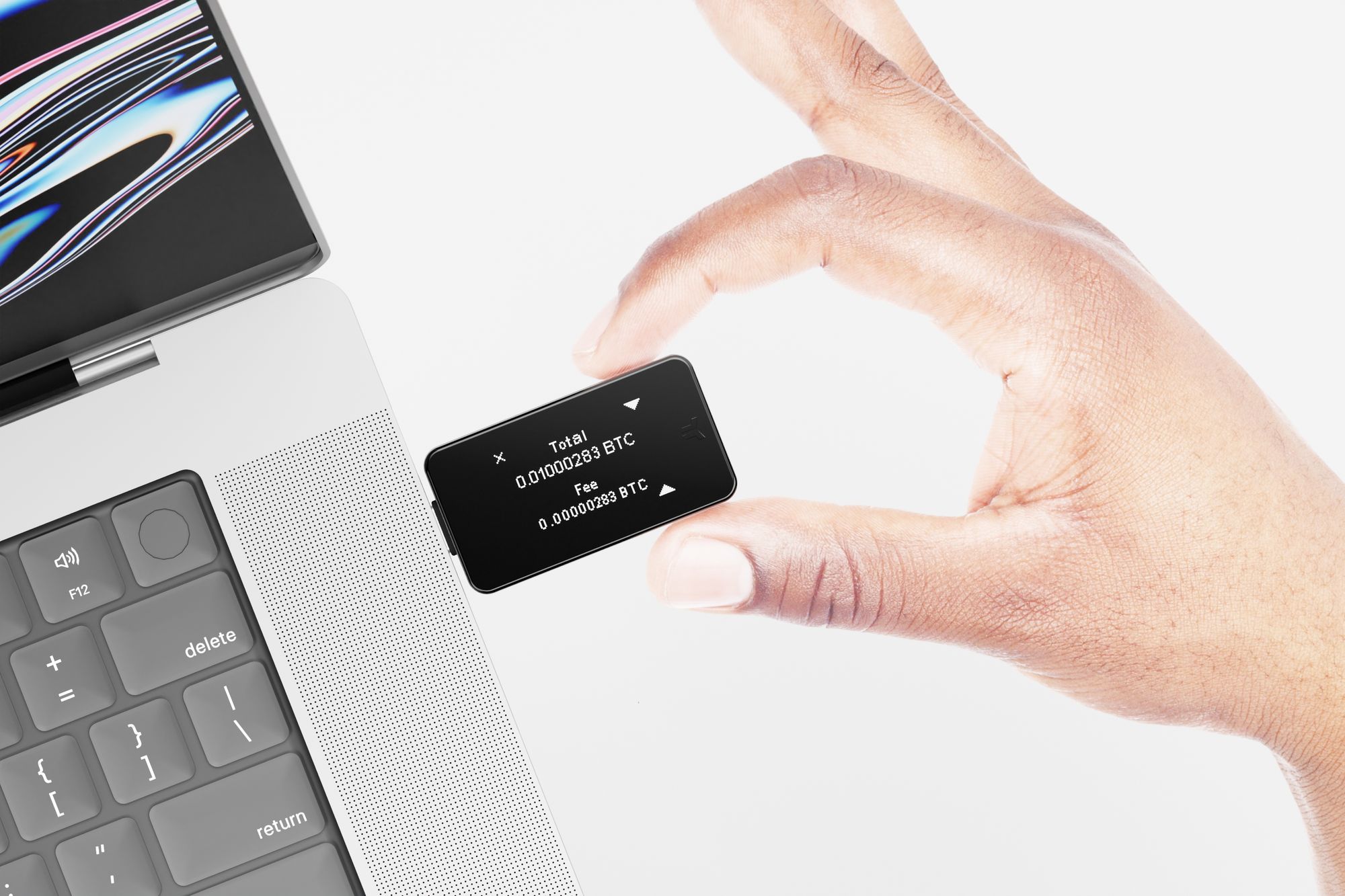
In this guide, we'll walk you through the "Recover your Trezor backup" approach, as the other option (creating a new wallet on the Bitbox02 and transferring your coins) is straightforward.
How do I migrate from a Trezor to the BitBox02 using my backup?
Both devices use industry standards such as Hierarchical Deterministic (HD) wallets (BIP-32), passphrase support (BIP-39), and mostly standardised derivation paths, making the migration process relatively straightforward. This does not apply if you used the special "Shamir backup" scheme (SLIP-39) on your Trezor, in which case you will have to create a new wallet on the BitBox02 and transfer your funds manually.
Before you begin, make sure you have your Trezor device, your 12 recovery words (seed phrase), and a new BitBox02 hardware wallet. Then follow these steps:
- Download and install the BitBoxApp for your operating system from the official website.
- Plug your BitBox02 into your computer or smartphone.
- Follow the setup process and when asked select the "Restore from recovery words" option.
- Select the amount of words on the device, which is most likely 12. Carefully enter the recovery words from your Trezor hardware wallet.
- Set a new device password for your BitBox02.
- Done! You have now restored your wallet and the BitBoxApp will scan the default accounts for your past transaction history. After a few seconds, all your accounts should be visible.
Optional: Adding multiple accounts
If you were using multiple Bitcoin accounts on your Trezor wallet, the BitBoxApp will detect and enable them automatically. If they don't show up for any reason, you might need to enable these additional accounts manually in the Settings ("Manage accounts").
Optional: Activating the passphrase feature
If you were using an optional passphrase (also known as the 25th word or “hidden wallet”) on your Trezor wallet, you need to activate this feature for your BitBox02 as well. To enable the optional passphrase feature:
- Go to "Manage device" in the BitBoxApp.
- Select "Enable optional passphrase", read and click through the introduction and finally confirm the activation on your device. Replug your BitBox02.
From now on your BitBox02 will ask you for an optional passphrase each time you unlock it after you have entered your device password. Note that you will have to enter the passphrase on the BitBox02, unlike in Trezor Suite, where you were able to enter it on your host device.
Now, your BitBox02 hardware wallet is set up with the same recovery words and accounts as your previous Trezor device. In conclusion, migrating from a Trezor hardware wallet to a BitBox02 hardware wallet is a simple and straightforward process that only takes a couple of minutes.
Frequently asked questions (FAQ)
What are Trezor wallet alternatives?
The "big three" secure hardware wallets for Bitcoin and crypto are Ledger, Trezor and BitBox. They follow different priorities when it comes to security, usability and the number of supported coins. A good alternative to Trezor should be Open Source for full transparency, and have a Secure Chip for physical security. This makes the BitBox02 wallet an excellent choice.
How can I move my Bitcoin and crypto to a Trezor alternative
To migrate your coins you can either recover your Trezor backup on a different wallet (quick and easy, no blockchain transaction fees, but no added security), or you create a new wallet on a BitBox02 and send your coins to it (clean fresh start with the best security, but transactions fees can add up)
Is the BitBox cold wallet a good Trezor alternative?
Yes, the BitBox02 is a secure alternative to Trezor wallets. It is fully open-source, made in Switzerland, and features a Secure Chip for physical protection. It does not support as many coins as Trezor, so make sure that all your coins are supported.
Can I still use my Trezor device after migrating to the BitBox02?
Yes, you can still use your Trezor device after migrating to the BitBox02. Both devices can share the same seed phrase and access the same wallet accounts. However, for optimal security, it's recommended to use only one hardware wallet at a time and securely store the other as a backup.
Will I need to pay any fees for transferring my assets from Trezor to BitBox02?
Assuming you are restoring your Trezor backup on a BitBox02: No, there are no transfer fees involved when migrating from a Trezor to a BitBox02, as you're not sending your assets from one wallet to another. Instead, you're restoring your existing wallet accounts on the BitBox02 using your 12 recovery words.
Do I need to transfer my assets to a temporary wallet during the migration process?
No, you do not need to transfer your assets to a temporary wallet during the migration process. The migration involves restoring your existing wallet accounts on the BitBox02 using your 12 recovery words, without the need to send your assets between wallets. This means your assets remain secure and under your control throughout the entire process.
Can I use the BitBox02 with my existing wallet software, such as Trezor Suite or MetaMask?
The BitBox02 is designed to work with the BitBoxApp, which provides a user-friendly interface for managing your digital assets. While it's not directly compatible with Trezor Suite, you can still use the BitBox02 with third-party wallet software like Electrum, Sparrow Wallet or MyEtherwallet.
Is it possible to migrate only specific accounts or cryptocurrencies from my Trezor to the BitBox02?
The migration process described in the blog post involves restoring your entire seed phrase, which includes all accounts and cryptocurrencies associated with it. However, after the migration, you can choose to selectively display or hide specific accounts within the BitBoxApp based on your preferences.
Can I migrate from a Trezor device that uses a passphrase in addition to the 12 recovery words?
Yes, you can migrate from a Trezor device that uses an optional passphrase (also known as a 25th word) in addition to the 12 recovery words. You can enable this feature in the BitBoxApp and the BitBox02 will prompt you for a passphrase each time you unlock it with your device password.
Can the migration process from a Trezor to BitBox02 be reversed?
Yes, the migration process can be reversed if you decide to switch back to your Trezor device. Since both devices share the same seed phrase and access the same wallet accounts, you can simply restore your 12 or 24 recovery words on your Trezor device again using Trezor Suite. Remember that for optimal security, it's recommended to use only one hardware wallet at a time and securely store the other as a backup.
Don’t own a BitBox yet?
Keeping your crypto secure doesn't have to be hard. The BitBox02 hardware wallet stores the private keys for your cryptocurrencies offline. So you can manage your coins safely.
The BitBox02 also comes in Bitcoin-only version, featuring a radically focused firmware: less code means less attack surface, which further improves your security when only storing Bitcoin.

Shift Crypto is a privately-held company based in Zurich, Switzerland. Our team of Bitcoin contributors, crypto experts, and security engineers builds products that enable customers to enjoy a stress-free journey from novice to mastery level of cryptocurrency management. The BitBox02, our second generation hardware wallet, lets users store, protect, and transact Bitcoin and other cryptocurrencies with ease - along with its software companion, the BitBoxApp.