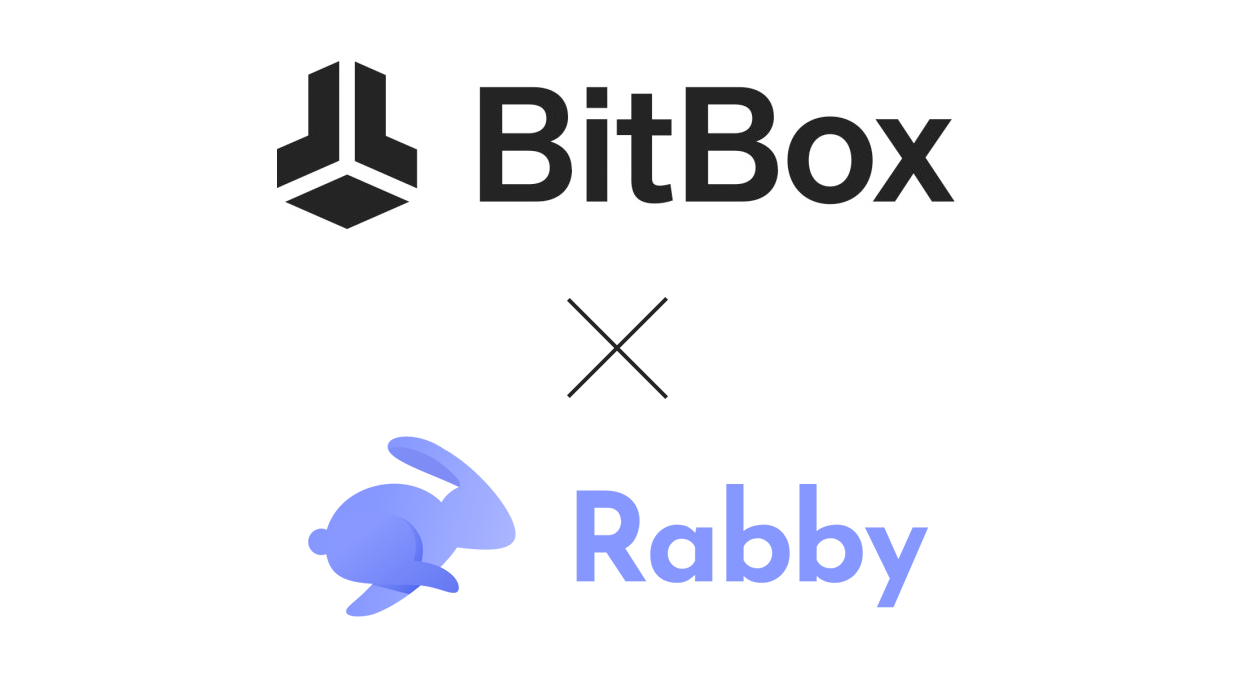We are pleased to announce that you can now use the BitBox02 with the Rabby extension wallet. Rabby aims to be the wallet of choice for DeFi users by focusing on ease of use and simplicity.
What is Rabby?
Rabby is a simple and easy to use browser extension wallet that lets you connect to virtually all Ethereum DApps. If you are familiar with Metamask, it works the same way. You can connect your BitBox02 with Rabby to interact with all Metamask-compatible DApps while keeping your keys safe on your BitBox02 hardware wallet.
Why use Rabby?
Rabby focuses on simplicity and ease of use. Currently, Metamask is the primary way to connect to DApps. However, with the launch of Rabby, users now have an alternative to choose and therefore don’t have to rely on Metamask. In addition, the Rabby has active and open development in order to create the best extension wallet for DeFi users. Such as integrating many third party wallets, which allows users to keep using their preferred wallet via Rabby while interacting with DApps. Rabby also lets you connect your hardware wallet without the need of creating a hot wallet first, which makes the process more streamlined and overall encourages better security.
How to use it with the BitBox02?
Using the BitBox02 hardware wallet with Rabby is easy. To get started, please follow the instructions below.
Pre-requisites
- A BitBox02 Multi
- Download and install the BitBoxBridge
Step 1: Setup the BitBox02 Multi
If your BitBox02 is new, set up the device by downloading and installing the BitBoxApp and following the in-app instructions.
Download: BitBoxApp
Step 2: Install the BitBoxBridge
To use Rabby, you need to download and install the latest BitBoxBridge. The BitBoxBridge is a program that runs in the background and allows the BitBox02 to communicate with web-based wallets.
Download: BitBoxBridge
Step 3: Start using Rabby with the BitBox02
Install the Rabby extension from the Chrome store.
Note: Currently Rabby only works with Google Chrome and Brave browser but they have plans to release on Firefox as well.
- When you first start Rabby, you will have to go through the regular setup process. Start by clicking on “Get Started”.
- Next, choose a password and confirm it.
- On the following page, you can choose which chains you want to enable. Because the BitBox02 currently only supports Ethereum, disable all other chains.
- Rabby will ask you which wallet you want to connect to it. Plug in your BitBox02 and then choose BitBox02 from the list. Then unlock the BitBox02.
- Compare the displayed pairing code with the one shown on the BitBox02 display and confirm on the device, if it matches.
Note: You will only be shown a pairing code when connecting for the first time.
- On the next screen you will be asked which addresses you want to import. If you want to choose the ETH address that’s used in the BitBoxApp, you can choose the first one. You can also choose more than one. Then click Next.
- Rabby will tell you that the import was successful.
- Lastly, please set Rabby as your default wallet. This way it will automatically open whenever you want to connect with a Dapp.
- At the bottom of the Rabby popup, where it says “Set Rabby as default wallet, click “Confirm”.
Done! Now you can connect to Ethereum DApps.
How to connect with DApps using Rabby
Connecting Rabby to DApps is simple, and if you are familiar with MetaMask, it works exactly the same way.
- Go to the DApp website you want to connect to (For example, app.uniswap.org)
- Click on Connect Wallet and select the MetaMask option. Rabby will automatically pop up. There, click connect in the Rabby popup.
Your connected apps will be shown in the Rabby overview.
Troubleshooting
Rabby is not opening when I click MetaMask, or MetaMask is still opening by default.
If Rabby does not open, or if MetaMask is opening instead, please try the following:
Make sure Rabby is set as you default wallet:
- Open and unlock Rabby
- At the bottom of the popup, it will say Set Rabby as default wallet? Click “Confirm”
- Refresh the DApp website and try again
If it is still not working and you have MetaMask installed, try disabling MetaMask:
- Right click the Metamask icon, then click Manage extensions
- Then click the toggle to disable Metamask
- Go back to the DApp website, refresh and try again.
Don’t own a BitBox yet?
Keeping your crypto secure doesn't have to be hard. The BitBox02 hardware wallet stores the private keys for your cryptocurrencies offline. So you can manage your coins safely.
The BitBox02 also comes in Bitcoin-only version, featuring a radically focused firmware: less code means less attack surface, which further improves your security when only storing Bitcoin.

Shift Crypto is a privately-held company based in Zurich, Switzerland. Our team of Bitcoin contributors, crypto experts, and security engineers builds products that enable customers to enjoy a stress-free journey from novice to mastery level of cryptocurrency management. The BitBox02, our second generation hardware wallet, lets users store, protect, and transact Bitcoin and other cryptocurrencies with ease - along with its software companion, the BitBoxApp.