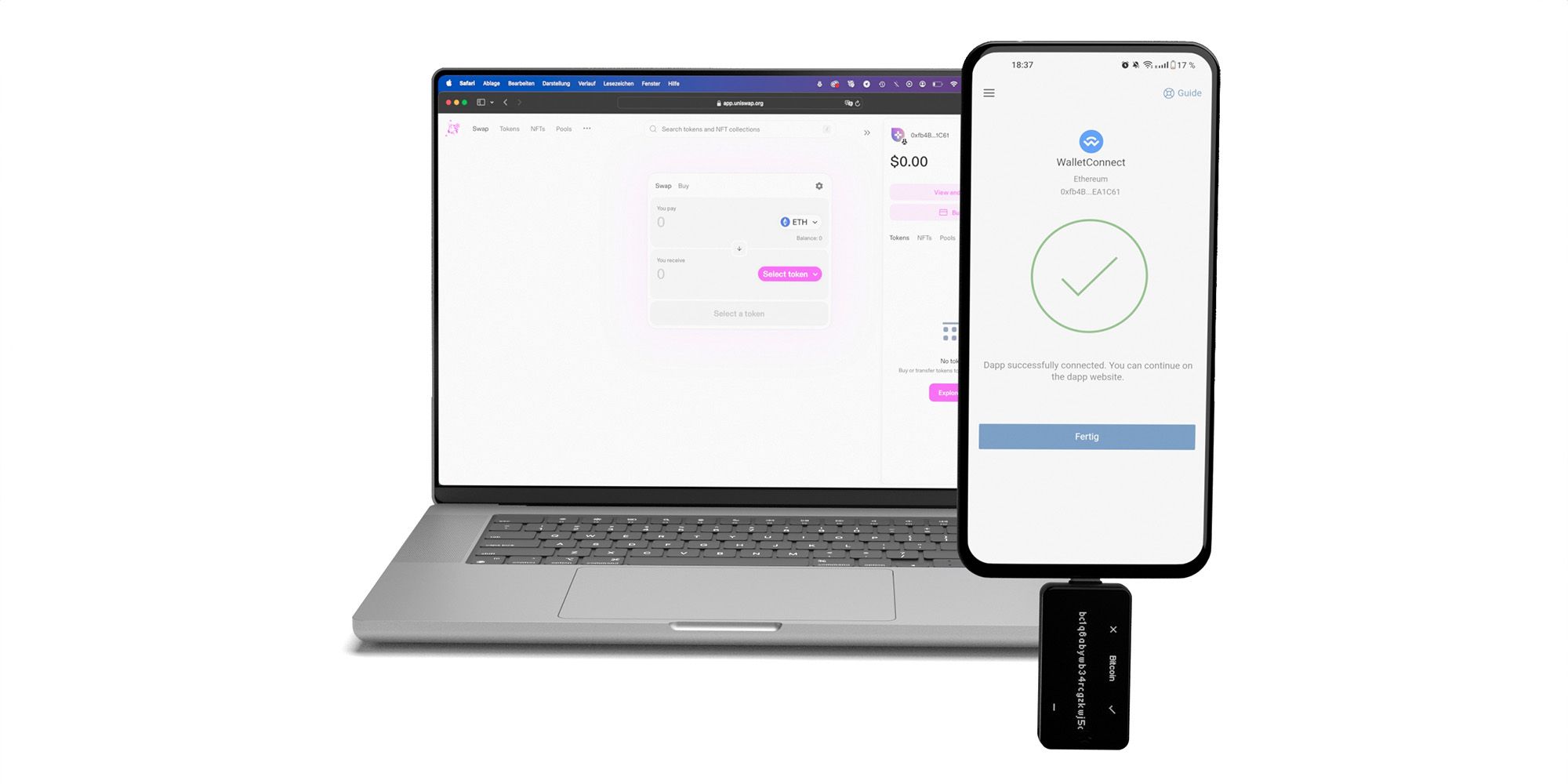Du kannst diesen Artikel auch auf Deutsch lesen.
With the latest release of the BitBoxApp Sustli-Update, you now have another option to connect to decentralized applications (DApps) using WalletConnect.
Using DApps with the BitBox02 was previously only possible by using the Rabby browser extension, which is only available on desktop. Now with WalletConnect, desktop and Android users of the BitBoxApp can connect to DApps.
WalletConnect is an open protocol for connecting DApps to cryptocurrency wallets. It enables users to interact with DApps from their mobile or desktop wallets. By simply scanning a QR code or entering a URI, WalletConnect establishes a connection between the wallet and the DApp.
Interacting with smart contracts in a secure way can be challenging. To have an easy experience, most users either use a hot wallet to interact with DApps or connect their hardware wallet to a browser based extension such as MetaMask or Rabby.
The former lacks security and the latter can be challenging to use, as the user experience in the browser based wallet might be significantly different from what the user is familiar with in the hardware wallet companion app.
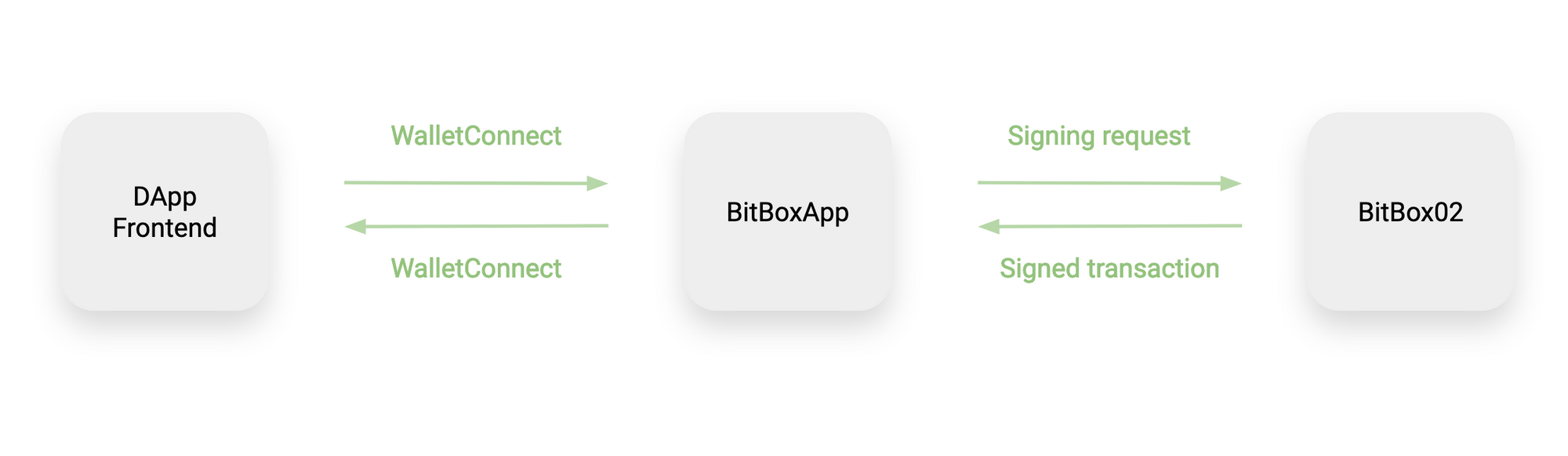
By using WalletConnect, you can connect your BitBoxApp to virtually all DApps. You interact with the DApps in your browser and when you need to verify and confirm a transaction, continue in the BitBoxApp.
WalletConnect itself works as a forwarder for signing requests. If a DApp requires you to sign a transaction with your BitBox02, WalletConnect will connect to your BitBoxApp and forward this unsigned transaction to it. WalletConnect also works cross platform, meaning you can connect to a DApp on your desktop using your mobile wallet. Learn more about WalletConnect on the official website.
Let’s take a look at how it works in practice:
Connecting to a DApp
Note: Currently WalletConnect in the BitBoxApp only supports Ethereum mainnet. To use other EVM networks such as Polygon, Arbitrum, BSC etc. please use the Rabby browser extension.
Open your favorite DApp in your browser. For this example, we will use https://app.uniswap.org/.
Click on “Connect” in the top right corner and then choose “WalletConnect”.
This will show you a QR code that can be used to connect to your BitBoxApp. You can either scan the QR code with your BitBoxApp on Android or copy the connection code by clicking on the button next to “Connect your Wallet”.
To connect to your BitBoxApp, you can click the “WalletConnect” button in your Ethereum account. It is located next to the send and receive buttons.
Paste the wallet connect link that you previously copied or scan the QR code if you are using the mobile app. Then click on “connect”.
Confirm that this is the connection you want to create, then click on “Approve Connection”. The BitBoxApp will show “successfully connected” and then show you a list of active WalletConnect connections to your BitBoxApp.
Using WalletConnect
Once you have your BitBoxApp connected to the DApp, you can continue on the DApp the way you are used to.
When you need to sign a transaction, WalletConnect will open up a dialogue in the BitBoxApp. Make sure that your BitBoxApp is open before you need to sign a transaction.
Verify the transaction data that is shown on your BitBox02 display. If it matches your intended transaction, confirm it. Your BitBoxApp will now broadcast this transaction, which the DApp will recognize and show.
Please note that every DApp needs to be connected to your BitBoxApp individually to make sure every connection is properly authenticated.
Conclusion
With WalletConnect in your BitBoxApp, you can use Ethereum DApps without the need for third party software and with your Android device. This further enhances the BitBox02’s usability in the smart contract ecosystem.
Safety notice
Interacting with smart contracts can result in permanent loss of coins if you don't know exactly what you are doing. Proceed at your own risk.
Frequently Asked Questions
What is WalletConnect?
WalletConnect is an open protocol allowing DApps to connect with cryptocurrency wallets for secure interaction, using QR codes or URIs.
How does WalletConnect enhance DApp usage with BitBoxApp?
It allows desktop and Android users of BitBoxApp to securely connect to virtually all DApps for transaction verification and confirmation.
Is WalletConnect available for both desktop and mobile users?
Yes, WalletConnect supports both desktop and Android users, enabling them to interact with DApps through the BitBoxApp.
How do I connect my BitBoxApp to a DApp using WalletConnect?
Select 'WalletConnect' in your DApp, scan the QR code or enter the connection code in the BitBoxApp, and approve the connection.
Can WalletConnect be used across different platforms?
Yes, WalletConnect works cross-platform, allowing connections between desktop DApps and mobile wallets.
Does the BitBox02 support WalletConnect?
Yes, the BitBox02 supports WalletConnect if used with the BitBoxApp.
Don’t own a BitBox yet?
Keeping your crypto secure doesn't have to be hard. The BitBox02 hardware wallet stores the private keys for your cryptocurrencies offline. So you can manage your coins safely.
The BitBox02 also comes in Bitcoin-only version, featuring a radically focused firmware: less code means less attack surface, which further improves your security when only storing Bitcoin.

Shift Crypto is a privately-held company based in Zurich, Switzerland. Our team of Bitcoin contributors, crypto experts, and security engineers builds products that enable customers to enjoy a stress-free journey from novice to mastery level of cryptocurrency management. The BitBox02, our second generation hardware wallet, lets users store, protect, and transact Bitcoin and other cryptocurrencies with ease - along with its software companion, the BitBoxApp.